- b2evolution CMS User Manual
- Front-office Reference
- Widgets Reference
- Listing Contents
- Simple Related Posts List Widget
Simple Related Posts List Widget
Simplified Item list for listing posts related to the Main list.
It will follow the main list by matching tags.
Settings
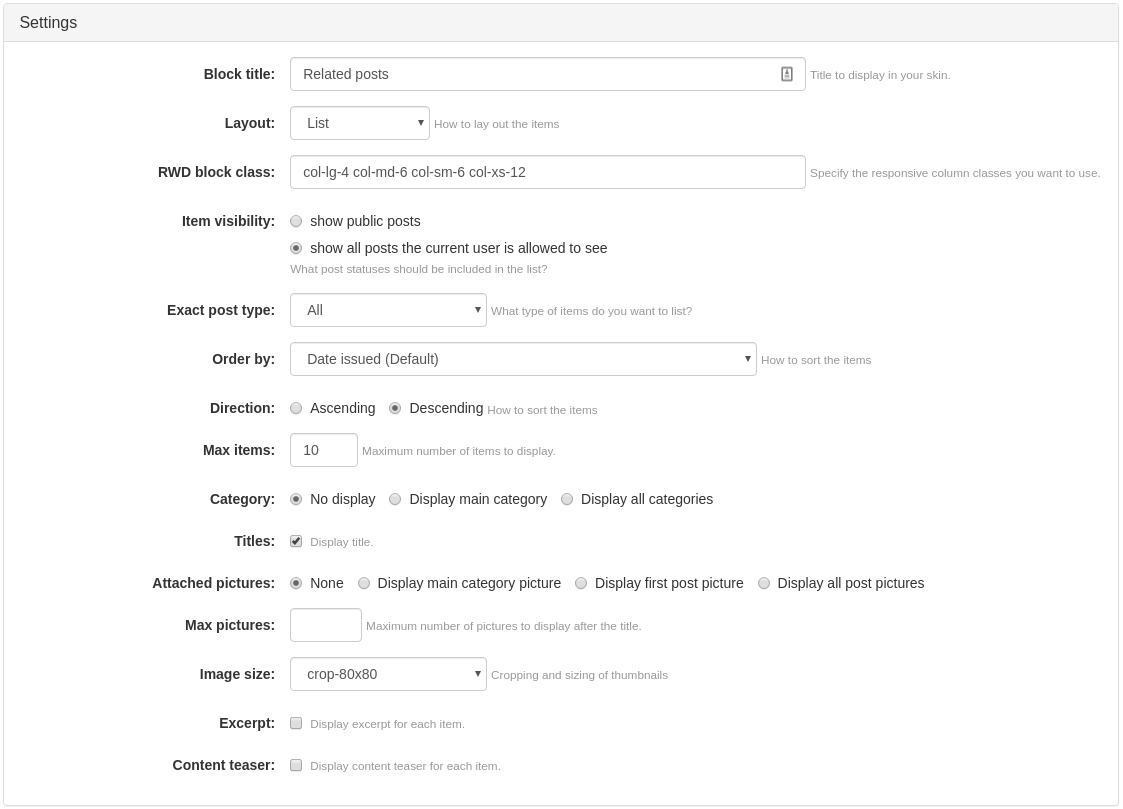
- Block title: specify the title that you want this widget to display in your collection (default entry:
Related Posts) - Layout: select how the contents should be laid out.
- RWD block class: specify the classes that will be used by the responsive column.
- Item visibility: include all the posts or only those that the current user is allowed to see.
- Exact post type: this will filter the list to include only the selected item type.
- Order by: this will specify the sorting setting of your items, either by date issued (default setting), title, views, and others.
- Direction: this will specify the sorting direction of your items, either in ascending or descending (default setting) order.
- Max items: here, you can specify the maximum number of items to display (default setting: 10 items).
- Category: select if you want to display the main category only, all categories, or don’t display categories at all.
- Titles: this will specify either to display the titles or not (checked by default).
- Attached pictures: select how you want to display attached images of each list item. Note: this parameter will work only for those posts that actually have any linked image. Available options are:
- display all pictures for each list item
- display only the first picture for each list item (default setting)
- display the main category picture. See Category image setting in Category Edit Form.
- don’t display any picture at all
- Max pictures: how many pictures do you want to display.
- Image size: this will define the size of the pictures.
- Excerpt: check to display the excerpt of each list item.
- Content teaser: check to display the content teaser of each item (checked by default)

