- b2evolution CMS User Manual
- Front-office Reference
- Widgets Reference
- Listing Contents
- Flagged Item List Widget
Flagged Item List Widget
The Flagged Item List widget works similarly to the Universal Item List Widget except that this widget only lists flagged items. This widget is usually used to display a list of bookmarked items that the user is interested in.
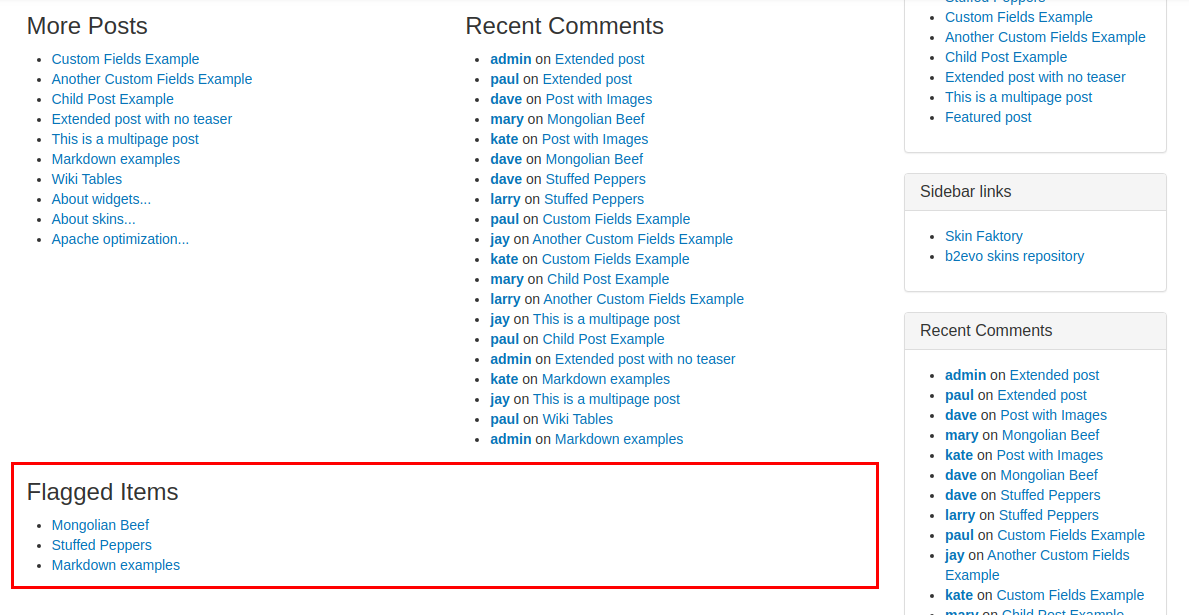
Settings
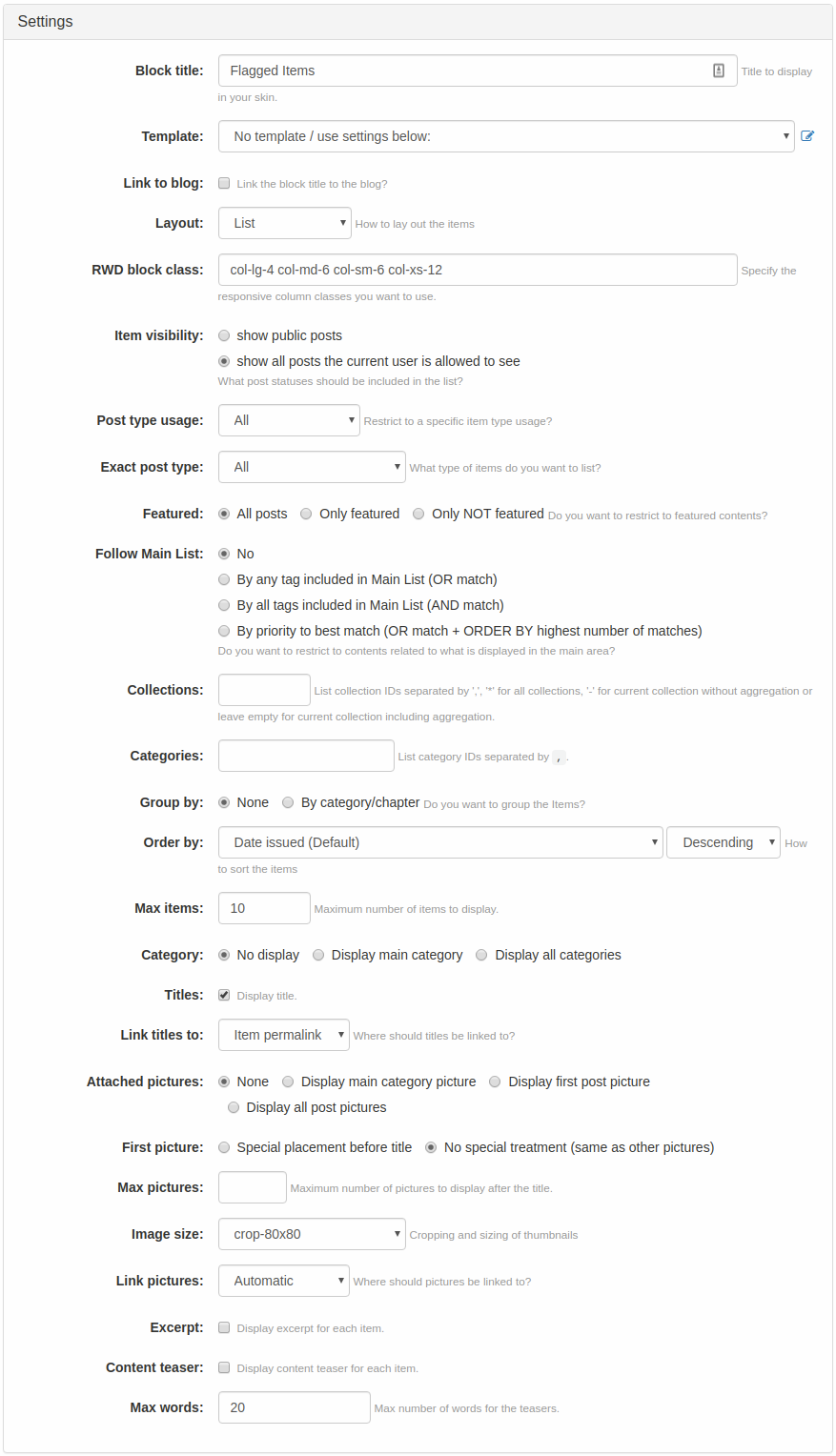
- Block title: specify the title that you want this widget to display in your collection (default entry:
Related Posts) - Template: select the Quick Template to use when displaying the content of the widget.
- Link to Blog: check to link the block title to the collection.
- Layout: select how the contents should be laid out.
- RWD block class: specify the classes that will be used by the responsive column.
- Item visibility: include all the posts or only those that the current user is allowed to see.
- Post type usage: this will filter the list to include only the selected item type usage.
- Exact post type: this will filter the list to include only the selected item type.
- Featured: select if you would like to restrict the list to featured posts, all posts, or posts that are not featured.
- Follow Main list: this will restrict contents related to what is currently displayed in the main area.
- Collections: comma-separated collection IDs or asterisk
*for all collections or dash-for current collection without aggregation or leave empty for current collection including aggregation. The list will be limited to posts/items belonging to the specified collection. - Categories: comma-separated category IDs. This will limit the list to items/posts that belong to the specified categories.
- Group by: this will specify the grouping setting of your items, either by category/chapter or of no particular grouping (default setting).
- Order by: this will specify the sorting setting of your items, either by date issued (default setting), title, views, and others.
- Max items: here, you can specify the maximum number of items to display (default setting: 10 items).
- Category: select if you want to display the main category only, all categories, or don’t display categories at all.
- Titles: this will specify either to display the titles or not (checked by default).
- Link titles to: select where the titles should link to.
- Attached pictures: select how you want to display attached images of each list item. Note: this parameter will work only for those posts that actually have any linked image. Available options are:
- display all pictures for each list item
- display only the first picture for each list item (default setting)
- display the main category picture. See Category image setting in Category Edit Form.
- don’t display any picture at all
- First picture: select how to display the first picture of the post, separately before the title or with no special treatment.
- Max pictures: how many pictures do you want to display.
- Image size: this will define the size of the pictures.
- Link picture: select where the images should link to.
- Excerpt: check to display the excerpt of each list item.
- Content teaser: check to display the content teaser of each item (checked by default)
- Max words: specify the maximum number of words for the teasers.
How to Flag Items
For more information on how to flag items/posts, please read: Flagging Items

