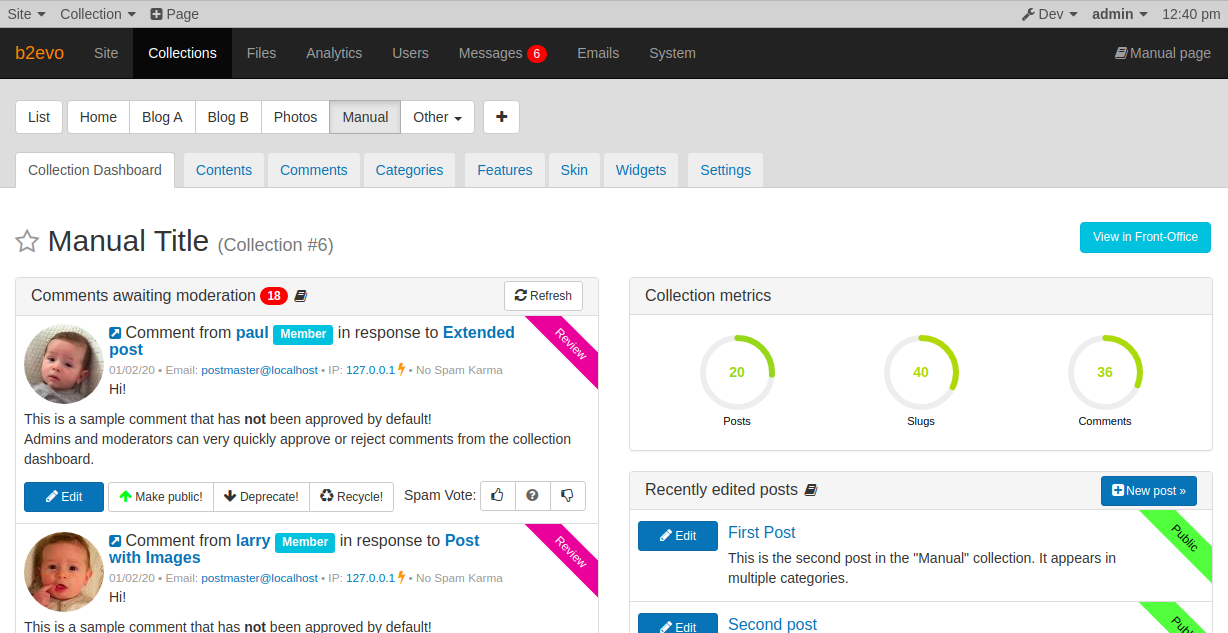evoBar
After logging in as admin, you’ll notice a subtle change at the top of your browser as a new toolbar appears: the evoBar:

Note: This is what you see as
admin. Other users may see fewer options or no evoBar at all. See User Group permissions..In version 6.10.5 ++ the Toolbar options are Site | Collection | Page | + Post | Widgets | Skin | Features
In version 7.* they are Site | Collection | Page | Post + | Customize| Features
Available features / menus
The functions available through the evoBar depend on the permissions of the current user. Some User Groups may be configured to display no evoBar at all. This is the case for normal users by default.
Left Side
For v6.10.5+:
- b2evolution menu: this provides links to b2evolution documentation / support / news.
- Front-office link: this always takes you to the Front Office.
- Back-office link: this always takes you to the Back-Office.
- + Post link: this allows you to quickly create a new Post/Item in the current Collection
- More menu: this provides links to other settings of b2evolution that are not related to the current Collection.
For v7+:
- Site menu: this provides links to the Site Dashboard, Messages, and Files. This also includes links to b2evolution documents / support / news.
- Collection menu: this provides links to editing the various contents and settings of the current collection. You can also click directly on the "Collection" menu link to toggle between the front and back-office view of the current collection.
- Page menu: this provides links to edit, propose changes and view change history or analytics for the current Post/Item.
- + Post link: this allows you to quickly create a new Post/Item in the current Collection
- Customize link: this will switch the current view to the Customizer View.
- Features link: this takes you to the Features tab of the current Collection.
Right Side
- Dev Menu: if enabled, this provides additional information about the page for developers.
- Current User menu: this provides links to view/edit your current User account and preferences.
- Time: this is the time the current page was generated. This is the server time corrected to your local time zone as per your b2evolution’s time settings.
Front-Office View
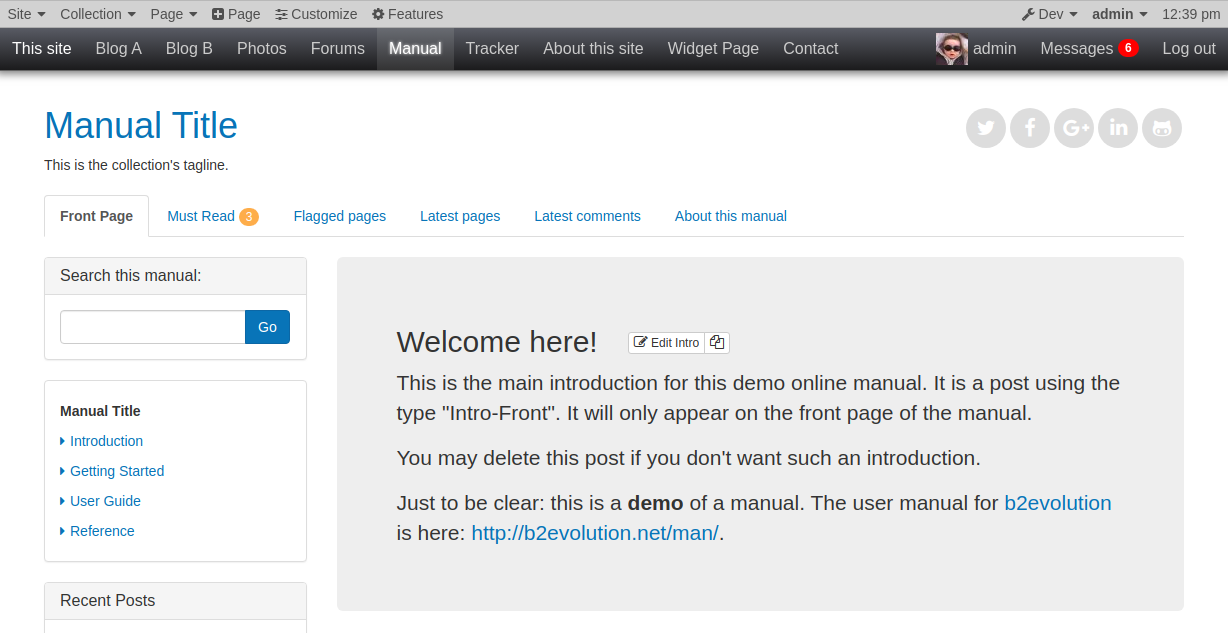
Back-Office View