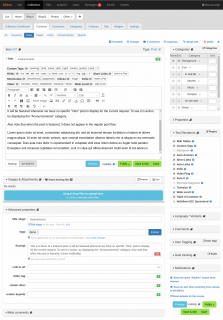The Item Edit Screen
The back-office item edit screen is composed of the following functions and panels:
Top right action icons
- Permalink action will take you to the item in the Front Office
- Changes action will show you the history of modifications on this item
- Comment icon will show the number of comments on the item and will take you to the list of comments when clicked
- Duplicate action will create a new item, pre-filled with contents identical to the current one
- Merge with…* action will merge the current item to another item
- Delete action will ask for confirmation and delete the item
- Close icon will take you back to the previous screen without saving current changes
Left / Large column
Right / Narrow column
-
Item Contents Panel
This is where you edit the text content of your Item and it includes some tools to help you format your content.More » -
Item Images & Attachments Panel
This panel lists the images and files attached to the current Item. You will be able to link and attach all kinds of files and manage how each linked file is displayed in this panel.More » -
Item Additional Actions Panel
This panel allows you to send trackbacks to the desired URLs. This will only be displayed if you enable Trackbacks in the Comment Feedback Options panel.More » -
Item Custom Fields Panel
If you have defined Custom Fields for the current Item Type, you will be able to enter values for each field in this panel.More » -
Item Advanced Properties Panel
You can find and configure the Item’s advanced properties in this panel.More » -
Item Meta Comments Panel
This panel allows you to see the Meta Comments for the current post.More » -
Item Workflow Properties Panel
This panel allows the assignment of Workflow properties to the item.More » -
Item Categories Panel
The Categories Panel allows you to set where an Item/Post appears in your Content Hierarchy (Categories and Sub-Categories).More » -
Item Properties Panel
This panel lets you change several properties of the Item.More » -
Item Text Renderers Panel
This panel allows you to select which Renderer plugins should apply to your post.More » -
Item Languages / Version Panel
This panel lets you define the locale of the current Item/Post. It also has options to let you decide when to show the Item based on the navigation language/locale and tools to add new, or link existing Items as different versions of the current post.More » -
Item Post Comments Panel
Depending on the Post Type of the current Post, this panel allows you to control posting of comments on the current Post.More » -
Item Goal Tracking Panel
This panel allow to record Goal hits to page/post views.More » -
Item Notifications Panel
This panel indicates the status of notifications and pings for the current item. This also allows you to manage how notifications and pings will be handled on the next save.More » -
How to Allow HTML Editing (TinyMCE)
If you don't get WYSIWYG edit mode (TinyMCE) it means the Item Type of your post (e-g: Forum Post or Manual Page) is not allowing HTML content. You can change this option in the Item Type's Feature panel.More » -
Mass Edit the Current Post List
This form allows the user to edit the current item list en masse. This can be useful for on-site/on-page SEO reviews.More »