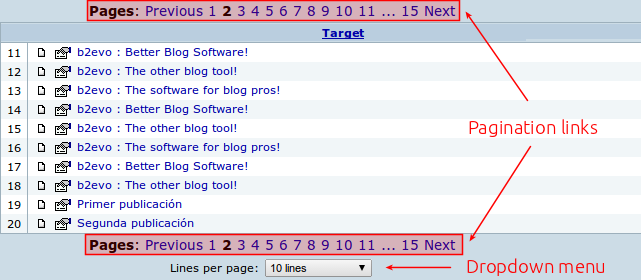- b2evolution CMS User Manual
- Back-office Reference
- Working with Results Tables
Working with Results Tables
After login and once you navigate the backoffice, you will notice that there are several lists of different sort of things. Those lists are supposed to show you organized information and its tools will let you work with b2evolution in a confortable way.
In order to find out a specific slug inside the whole list, you have three useful options:
1. Filtering

- a. Slug: introduce a keyword or phrase and b2evolution will search it among the titles of all the Items stored in a Collection.
- b. Item ID: If you remember the Item ID of the Item that you are looking for, then type it in this field and as result you will obtain all the Slugs defined for this Item.
- c. Filter list button: Clicking on this button you will activate the filter according the parameters defined on a and b.
- d. Clear filters. Clean up the content of fields a and b and then click on Filter list button c.
2. Ordering
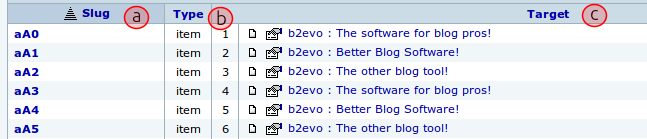
- a. Slug
- b. Type
- c. Target
3. Paging