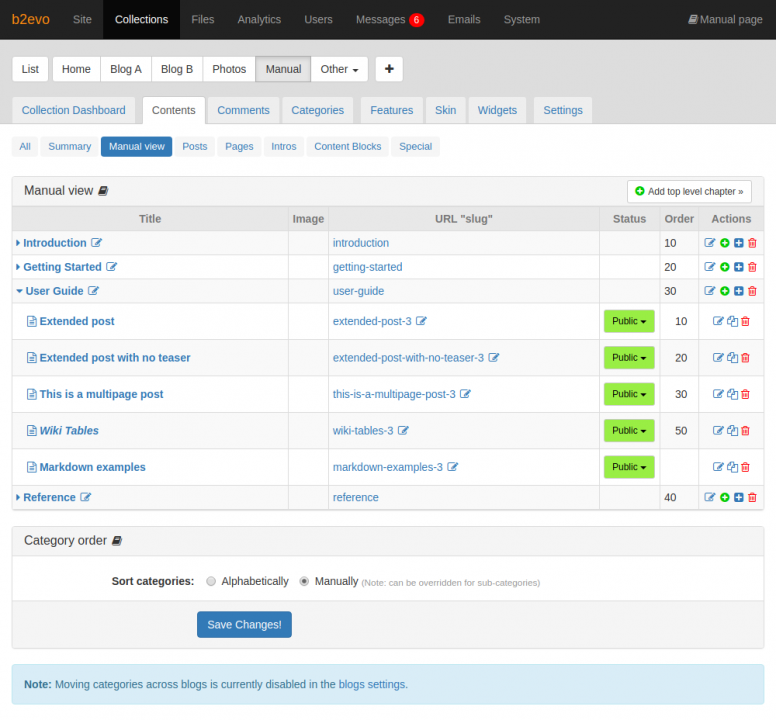Manual View
Collections of type ‘Manual’ benefit from this specific editing tool. This page lets you view the hierarchy of Categories and the Items under each category. You can change the order of the categories and items in this view.
Accessing the Manual Pages Editor
You can access the Manual Pages Editor by clicking on Collection > [Collection name] > Contents > Manual View. You can also access the Editor through the Evobar when you are looking at a manual collection.
Using the Manual Pages Editor
The Categories and Items of the collection are listed with the following information:
- Title: this is the title of each Chapter/Sub-Chapter or Manual Page/Post.
- Click on the little triangles or the Chapter titles to drill down into chapters/sub-chapters.
- Click on the edit icon after the chapter title to edit properties of a chapter.
- Click on the Post titles to edit a post.
- Image: the image column displays the image attached to a category. This is useful when you have icons associated with categories.
- URL "slug"
- Status
- Order: this is useful when you use Manual ordering instead of Alphabetic ordering. See section below.
- Actions
Reordering chapters & posts
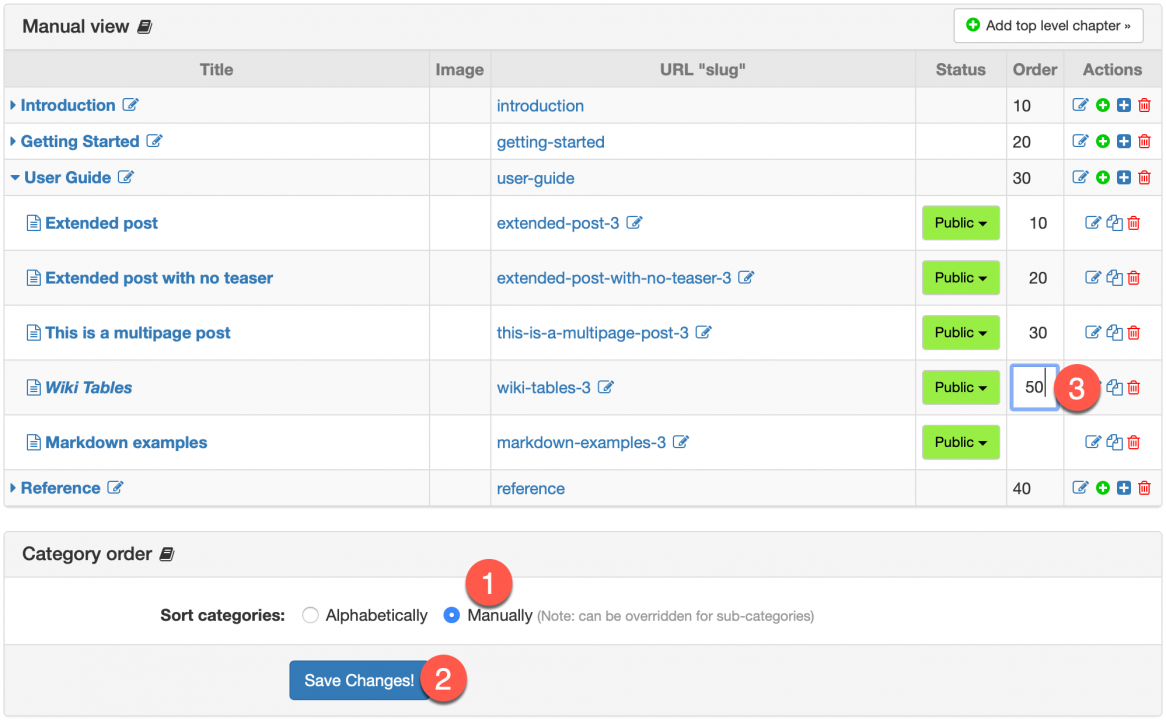
The Manual View is the best place to re-order all your Chapters/Categories and Pages/Posts:
- First, enable Manual ordering instead of Alphabetical ordering;
- Save the change by clicking on the Save Changes! button. By default, "Manual" ordering will be implemented in all categories and sub-categories. However, please note that if you changed the setting of a sub-category to something other than
Same as parent, the sub-category will not inherit the sorting configuration from the parent category. - You can now change the order numbers by clicking on them, changing the values and pressing return. The new number will be saved immediately and the list will be refreshed with the correct order.