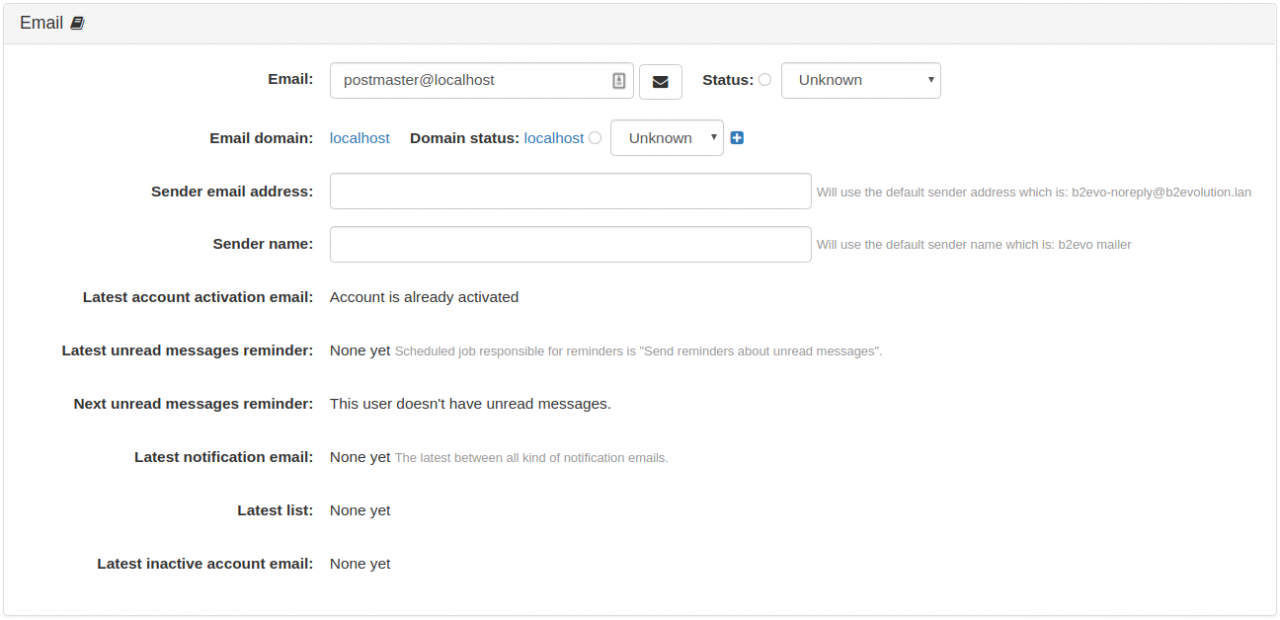Email Panel
This panel allows you to configure the user’s email address and shows the email addresses’ and the email domain’s status. It also displays information about the latest email reminders sent to the user.
You can specify the address to where all emails to the user should be sent. The status of specified email address may be assigned the following values:
- Unknown
- Working
- Unattended?
- Redemption
- Warning
- Suspicious 1
- Suspicious 2
- Suspicious 3
- Permanent Error
- Spammer
Email domain
This shows the domain of the email address specified above and its current status. You can assign the following values to the domain status:
- Trusted
- Unknown
- Suspect
- Blocked
Sender email address
Specify the address to be used as the sender of emails from this site. If left empty, this will use the default sender address which is: b2evo-noreply@your_baseurl_domain.com
Sender name
Specify the name to be used as the sender of emails from this site. If left empty, this will use the default sender name which is: b2evo mailer
Latest account activation email
Shows the date and time of the last account activation email. This field is updated whenever any kind of activation email is sent (after registration, for request, reminder).
If it is not set and the user is not yet activated, it means an activation email hasn’t been sent.
This field is used to prevent users from request too many activation emails in a short period of time (5 minutes by default - can be configured in the User Setting > Registration & Login tab under the Account activation panel). When a user requests for a second activation email for the same email address within specified period the following message is displayed:
"We have already sent you an activation message to "xyz@email.com" at "exact time". Please allow "x" minutes for delivery before requesting a new one."
But if the user requests another activation email but for a different email address that will be sent straightaway.
This is also used to store the last account activation reminder email datetime.
"Send reminders about not activated accounts" scheduled task:
We have a counter for the account activation reminder which counts how many reminder email was sent for a specific account. The scheduled task sends an activation reminder on +1, +2.5 and +7 days after the new user was registered, or the user status was changed to ‘new’, ‘deactivated’ or ‘emailchanged’ status. This last_account_activation_email datetime field and the activation_reminder_count values are used to get the exact time when should we send a new account activation reminder.
How does it know when an account status was changed back to ‘new’, ‘deactivated’ or ‘emailchanged’ ?
Account activation reminders are sent for each user which are not activated, and has not yet exceeded the max number of reminder emails allowed.
When an account status is changed from a non-active status (deactivated, emailchanged, new) to an active status (activated, autoactivated) then the last_activation_email and the activation_reminder_count fields are deleted.
When an active user is deactivated for some reason, it will be still able to get new account activation reminders, because the old counter was removed, so everything starts from the beginning. Also note that users may unsubscribe from the activation reminder emails, but after a new activate/deactivate process this subscription will be reset.
After a set period from the last activation email, the account status will be changed to ‘failedactivation’ and no more reminder email will be sent to activate the account. These settings (number of reminders, the delay between the reminders, the ‘failedactivation’ threshold) can be configured in the Send reminders about non-activated accounts.
Latest unread messages reminder
Shows the date when the last unread message reminder email was sent. This will be set after new private message notifications, and after unread message reminder emails as well. Unread message reminders are sent only to users who opted to receive this kind of notifications, and has at least one unread private message which is older the 24 hours.
This datetime is used by the unread message reminder cron job. The cron job will only select those users who didn’t get the unread messages reminder after the specified trigger period (1 day after by default). In cases where the user has not logged in for a long time, the trigger period is delayed, as it is configured in the unread message reminder cron job settings.
Next unread messages reminder
Shows how much time is required until the next unread message reminder email, if it is already known. In those cases when a reminder email should have been sent already, the pending time is displayed. If the user doesn’t want to receive this kind of notifications, or it doesn’t have unread private messages, then this information is displayed.
Latest notification email
Users may set a limit to the number of emails they want to receive per day (3 by default ) in the Receiving Notifications Panel panel. When x emails were sent on a given day, then all additional notification emails are blocked.
This limit impacts new message notifications, unread message reminders, comment notifications, posts notifications, user activated/closed/reported notifications, and activate account reminders.
The notification email limit doesn’t prevent sending of emails from Email Lists (see following section), and requested validation emails.
We also display "Notifications already sent today: x out of a maximum allowed of y" except in the case when no notification email has been sent yet.
Latest list
Similar to the above, Users may set a limit to the number of emails they want to receive per day from Email Lists (3 by default) in the List Subscriptions Panel panel. When x emails were sent on a given day, then all additional notification emails from lists are blocked.
Latest inactive account email
This shows the last time when an inactive account email reminder was sent to the user. See Send reminders about inactive accounts for setting the inactive account threshold.