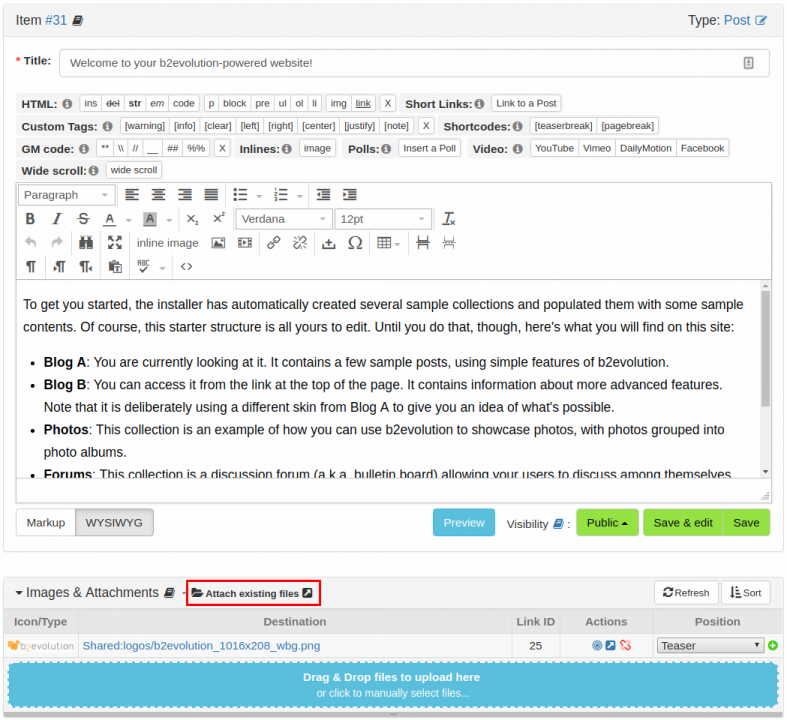- b2evolution CMS User Manual
- Back-office Reference
- Files
- Browse
- Accessing the File Manager
Accessing the File Manager
There are several ways to access the file manager.
Through the evoBar
On the evoBar, find the "Site" menu item and hover your cursor on it. A drop-down menu will appear, find and click on the "Files" sub-menu. This will take you to the File Manager page.
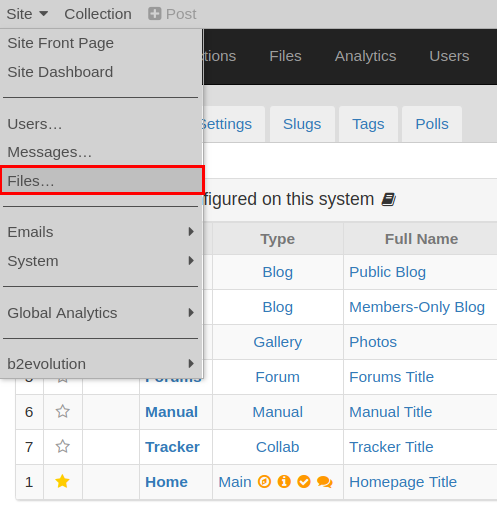
Through the Main Navigation Tab
Another way is through the main navigation Files tab, click on the "Files" menu and this will take you to the File Manager page.

Through the Image & Attachments Panel
The Post Edit Screen has an Images & Attachments panel that contains a link to access the file manager. You will typically find this panel just below the Post Contents Panel panel. On the "Image & Attachments" panel’s header you’ll see a text link Attach existing files, click on it and it will open the file manager in a pop-out window.