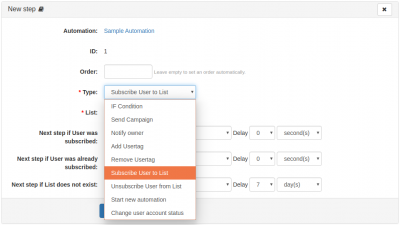Step / Action Details
Each step of an Automation can perform a specific action such as:
- IF / ELSE Condition
- Send an Email/Campaign
- Notify the owner that a user has reached a particular step
- Add a User Tag
- Remove a User Tag
- Subscribe the User to a List
- Unsubscribe the User from a List
- Start another Automation
- Change the User account status
This section details the possible actions.
-
Step action "IF Condition"
This step allows you to control the flow of the automation using multiple user-defined conditions.More » -
Step action "Send Campaign"
This step will attempt to send an Email Campaign to the queued users.More » -
Step action "Notify owner"
This step will send a notification email to the automation owner.More » -
Step action "Add Usertag"
This action step will add the specified User Tag to the queued user.More » -
Step action "Remove Usertag"
This step will remove the specified User Tag from the queued user.More » -
Step action "Subscribe User to List"
This step will subscribe the queued user to the specified Email List.More » -
Step action "Unsubscribe User from List"
This step will unsubscribe the queued user from the specified Email List.More » -
Step action "Start new automation"
This step will start the specified automation with the queued user.More » -
Automation Step: Change User Account Status
This automation step will change the queued user’s account status to the value specified in the Account status field.More »