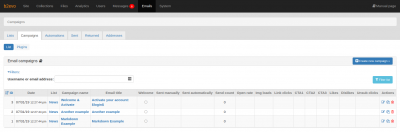Email Campaigns Tab
An email campaign is an email template, a list of recipients and some processing rules.
When a campaign is sent, a customized email is generated for each user.
b2evolution can also track which emails get opened and which buttons/links get clicked by the recipients.
Note: You could create and send as many campaigns as you wish, but remember that users have the option to set per-day limits on the number of campaign emails that they want to receive.
-
Email Campaigns List
This screen shows the list of all Email Campaigns and lets you create new ones. Each campaign is shown with open & click stats. Each campaign is tied to a specific List. However, it is possible to change the list of a campaign after it has already…More » -
Duplicating an Email Campaign
In the Email Campaign List, under the Actions column, click on the Duplicate this email campaign… icon. This will lead to the campaign duplicate screen where you can change the campaign name and the email list where the campaign will be sent.More » -
Email Plugins Settings
This allows admins to define which renderer plugins will be applied to Email Campaigns. See: Plugin / Apply RenderingMore » -
Campaign info: Info Panel
This panel shows general info about the campaign. The campaign name is for internal use only. It serves to identify the campaign when looking at lists of campaigns in the back-office. It is *NOT* the title of the emails.More » -
Campaign info: List Recipients Panel
This panel allows you to manage the recipient of the email campaign and possibly assign user tags to recipients.More » -
Campaign Info: Click Tagging Panel
This panel allows you to add User Tags to users who click on different CTA Buttons within an Email Campaign.More » -
Campaign Info: Automations Panel
This panel allows you to take additional actions through Automation when a User clicks a CTA Button, Like, Dislike and Activate button/link.More » -
Campaign Compose Tab
This is where you compose the email to be sent out.More » -
Plain-text Compose Tab
You can compose a separate plain-text version of the email campaign in this screen. This allows you to customize how the campaign will look like when viewed in plain-text and independent of the HTML version.More » -
Campaign Review and Send Tab
In this screen you can: Get a preview of the email using both formats previously defined. Compose a separate plain-text version of the campaign Send a test message to an email address before sending it to check that everything is correct. Send the email…More » -
Campaign Send Test Email Panel
This panel allows the sending of a test email to check how the email campaign will appear in your email client(s). There are additional options to enable the tracking of test email opening via image load and link clicks.More » -
Creating an Email Campaign
Email campaigns lets you to configure and send bulk email messages to the users in your site. You could create and send as many campaigns as you wish, but remember that users have the option to set per-day limits on the number of campaign emails that they want to receive.More »