- b2evolution CMS User Manual
- Back-office Reference
- Emails
- Email Lists
- Campaigns for a List
Campaigns for a List
This screen shows all Email Campaigns for a given Email List:
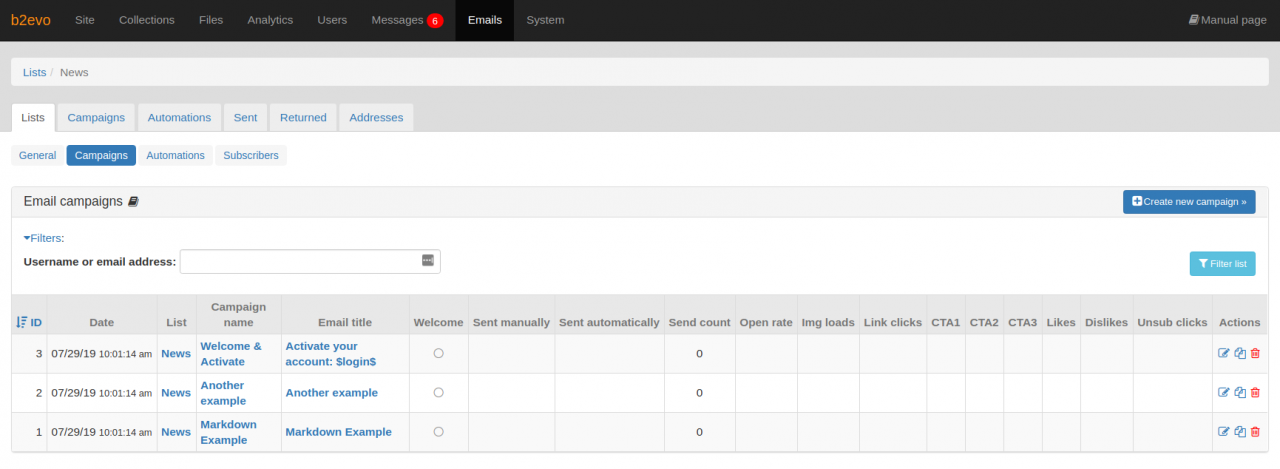
The columns display the following info:
- ID: Internal Campaign ID, used in all tracking links.
- Date: Date the campaign was created
- List: List the campaign is attached to. Note that it is possible to send a campaign to users of a given List and then switch it to another List and send it to the subscribers of the other List. Users who are subscribed to both lists will only receive the campaign once because each campaign tracks each individual User that it is being sent to.
- Campaign name: Internal name, used in the back-office
- Email title: Title of the email the Users will receive
- Welcome: a green dot means that this campaign is automatically sent as a welcome email to new subscribers of the List.
- Sent manually: date & time the campaign was last send manually (with the Send button, vs. automatically on subscription or through an Automation)
- Sent automatically: date & time the campaign was last send automatically (at subscription or through an automation)
- Send count: number of emails sent for this campaign so far
- Open rate: percentage of users who have ((opened-email opened) the email they received from this campaign
- Img loads: number of users who have loaded the images contained in the email (including the logo if you have one)
- Link clicks: number of users who have clicked on a link in the email (including transactional links such a "unsubscribe")
- CTA1: number of users who have clicked on the Call To Action #1 (if you have added one in the email message of the campaign)
- CTA2: number of users who have clicked on the Call To Action #2 (if you have added one in the email message of the campaign)
- CTA3: number of users who have clicked on the Call To Action #3 (if you have added one in the email message of the campaign)
- Likes: number of users who have clicked on "Like" (if you have added a Like button in the email message of the campaign)
- Dislikes: number of users who have clicked on "Dislike" (if you have added a Dislike button in the email message of the campaign)
- Unsub clicks: number of users who have clicked on the "Unsubscribe" link at the bottom of the email. A click on that link is counted even if the user doesn’t go through with confirming the unsubscribe.
- Actions: allows you to edit the campaign, duplicate it to create a similar one or delete it.

