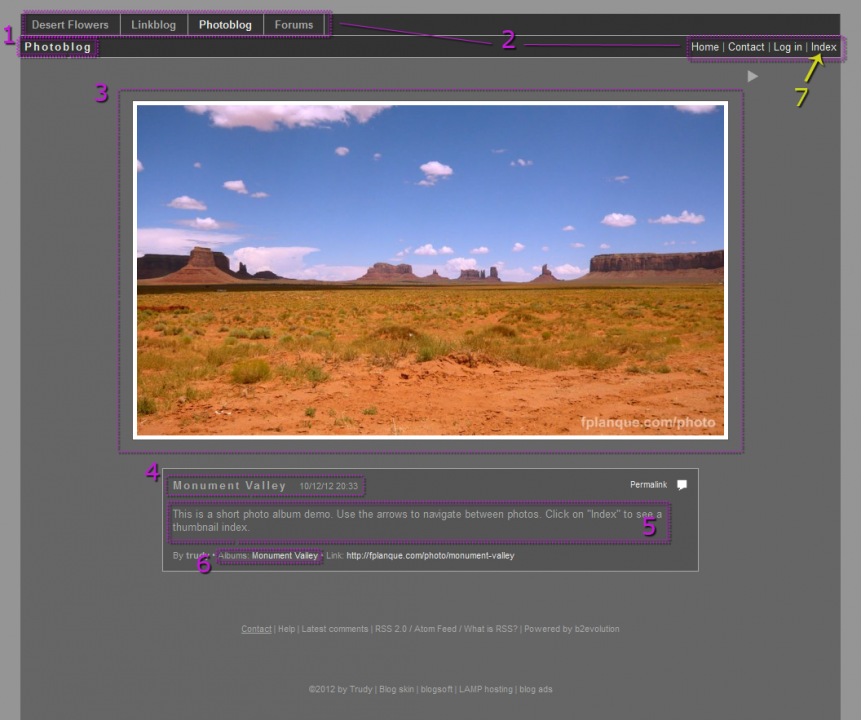- b2evolution CMS User Manual
- Front-office Reference
- Collection Types
- Photoblog Anatomy
Photoblog Anatomy
A photoblog is a blog that places emphasis on images. Each post can feature an image only or an image accompanied by text. In a photoblog, only the most recent post is shown on the home page, unlike with a traditional blog where several posts may appear. This results is a cleaner layout that allows your images to be front and center.
1. Photoblog Title
The photoblog title is the name of your photoblog. It appears at the top of the page, as well as at the top of the browser or on the browser tabs. The title is also what shows up in search engine results as a link to your home page. Search engines only display the first 60 - 65 characters of the title, so keeping the title relatively short is preferable.
2. Menus
Your photoblog includes two menus: a blog menu and a navigation menu. The blog menu shows all public blogs hosted under a single b2evolution installation. The navigation menu provides links to other pages within a single blog. Where the menus are located depends on the blog theme, which can be changed by going to Collections > [Blog Name] > Skin.
If you don’t want the blog to appear in the public blogs menu, you can remove it in the Back Office by going to Collections > [Blog Name] > Features > Other and uncheck the box next to "Include in public blog list."
3. Image
The main focus of a photoblog post is the image attached to the post. To attach an image to a post, while editing click "Add/Link files" below the post editor. This will pop up a window where you can choose an image that has already been uploaded or upload a new image. To attach the image to the post click the chain link icon next to the image.
4. Image/Post Title
Each image can be given a title. This title is also the title of the post and will appear in search engine results that link to the image post. Only the first 60 - 65 characters of the title will show up in the search engine results.
5. Image/Post Caption or Text
Along with the post or image title, you can also include additional text, such as a caption or other information about the image.
6. Photo Index
By clicking "index" in the navigation menu, you can access the photo index. The photo index contains thumbnails of all the images in your photoblog.
7. Albums
You can create separate albums for your images by adding categories. To add or edit categories in the Back Office, go to Collections > [Blog Name] > Content settings > Categories. To add a new category click on "Add Category." To edit an existing category click on the paper and pencil icon next to the category name.