- b2evolution CMS User Manual
- Installation / Upgrade
- New Installation
- Installing on a Remote Server
- OVH.com - Creating a database
OVH.com - Creating a database
This page explains how to create a MySQL database if your web host is OVH.
If the contents of this page don’t make sense, start with the Installation Guide first.
The screenshots are in French because OVH is mostly used in France.
- 0) Open the OVH control panel for your OVH account
- 1) Locate the settings for your website
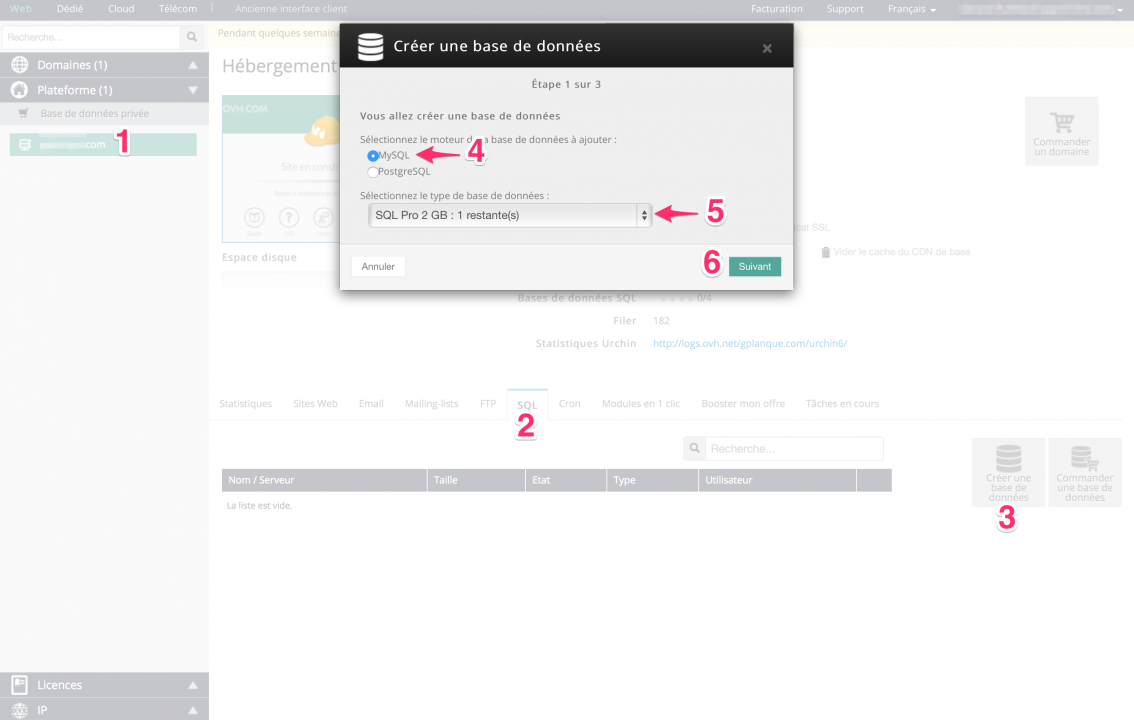
- 2) Switch to the SQL tab
- 3) Click on the icon create a new database
- 4) Select MySQL
- 5) Select the infrastructure. "Pro" is better than "Perso" if you have the option.
- 6) Click "Next"
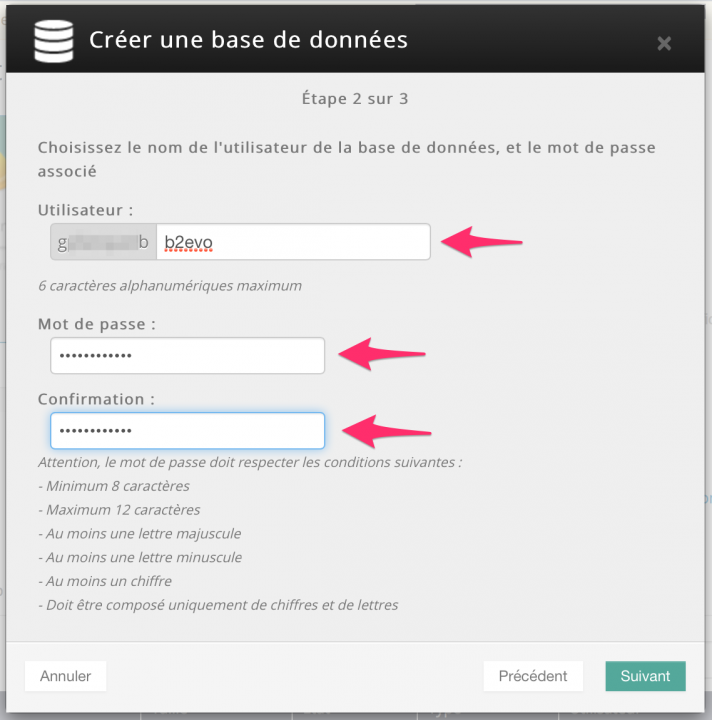
- 7) Enter "b2evo" as the name of the database. It will be concatenated to some unique that OVH uses to identify your site.
- 8) Choose a complex password and make sure you save it somewhere
- 9) Type the same password again
- 10) Click "Next"
You will then see a confirmation screen. Click "Next" again and wait for about 30 seconds so that the OVH robot can create your database.
Then click on different tabs and come back to the SQL tab. It will show you now database as soon as it is effectively created:
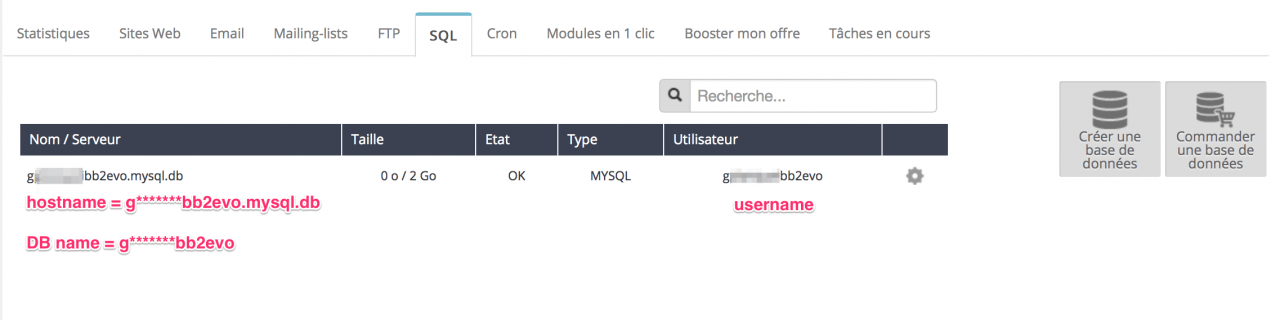
Save the following info:
- The hostname of your database appears on the left.
- The name of your database is the part of the hostname before the first dot (.).
- The username for your database appears in the 5th column
- The password for your database is what you typed in earlier (It is not shown anywhere).
You will need these 4 strings of information to install b2evolution.
More instructions on installation can be found in: Installation Guide - Getting Started.

