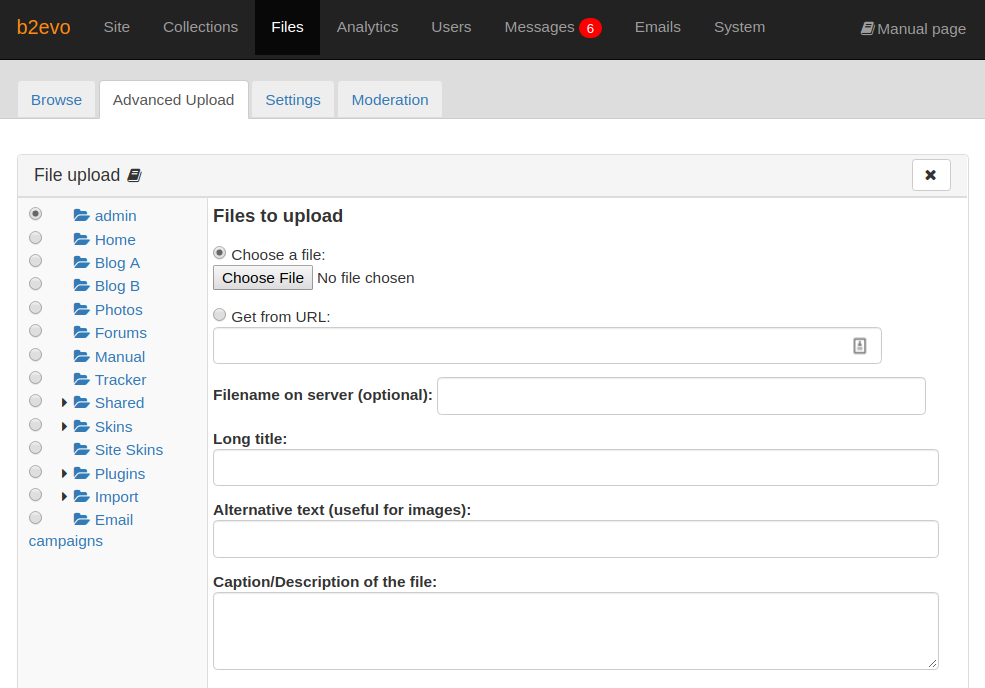Advanced Upload
Most of the time you won’t need to use this screen to upload! Instead, use the drag & drop area from the File Manager main screen.
This screen lets you upload multiple files by changing the name and setting properties during the upload. It also lets you get files directly from an URL pointing to somewhere else on the World Wide Web.
To upload local files to the server, select the "Choose a file" option then select each file to upload by clicking on the Choose File buttons. To upload files from the Internet, select the "Get from URL" option then specify the file’s URL in the text box below the option.
If you need to upload more than 5 files, click on Add another file link found near the bottom of the screen.
Once you have specified all the files you want to upload, click on the Upload to server now button.
Warning: If you try to upload too many large files at once, you will hit various max size limits and the upload will fail. In this case, try to raise the limits or to upload less files simultaneously.