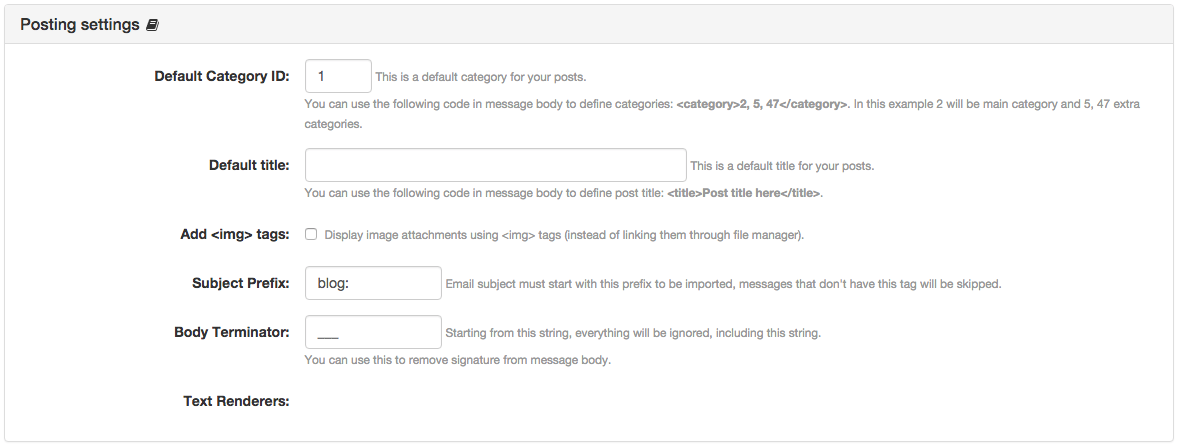- b2evolution CMS User Manual
- Back-office Reference
- System
- Remote Publishing
- Post by email
- Post by Email - Posting Settings
Post by Email - Posting Settings
This section is part of the form displayed at: Post by email
With these parameters you are able to control the b2evolution’s behaviour after connecting to your email account and seek in your inbox. In plain words, how to find the emails to be posted and how to post them.
- Default category: the ID of the category where your emails will be posted by default. If you are in a multi-blog environment, please remember that the post are hierarchically associated to categories in the same way as the categories are associated with blogs. So, in order to post in a particular blog, you just need to choose the right category.
- Default title: you could set a common title to all the post published by email. If you want to use a custom title instead, then you should include
<title>Your title here...</title>in the body of the message. - Add <img> tags: by enabling this parameter, the images attached to your emails will be included after the body of the message in the posts. Please, note that those images will be included using a
<img>tag instead of adding them as attachments. - Subject Prefix: every email in your inbox that has a subject that starts with this prefix will be processed and automatically posted in the selected category. The default value of this param is
blog:, this means that the subject of the emails to be posted should be similar to:blog: My email published post. - Body Terminator: you definitely would not like to include the signature or disclaimers at the footer of each email in your posts. By adding this string to the email’s body, you will instruct b2evolution to ignore any text after it. The default value of this parameter is
___(three consecutive underscore characters).
Note: remember that you should include your login credentials in the body of each email, in order to properly connect with your b2evolution site. Those credentials should be formatted this way:
<auth>username:password</auth>