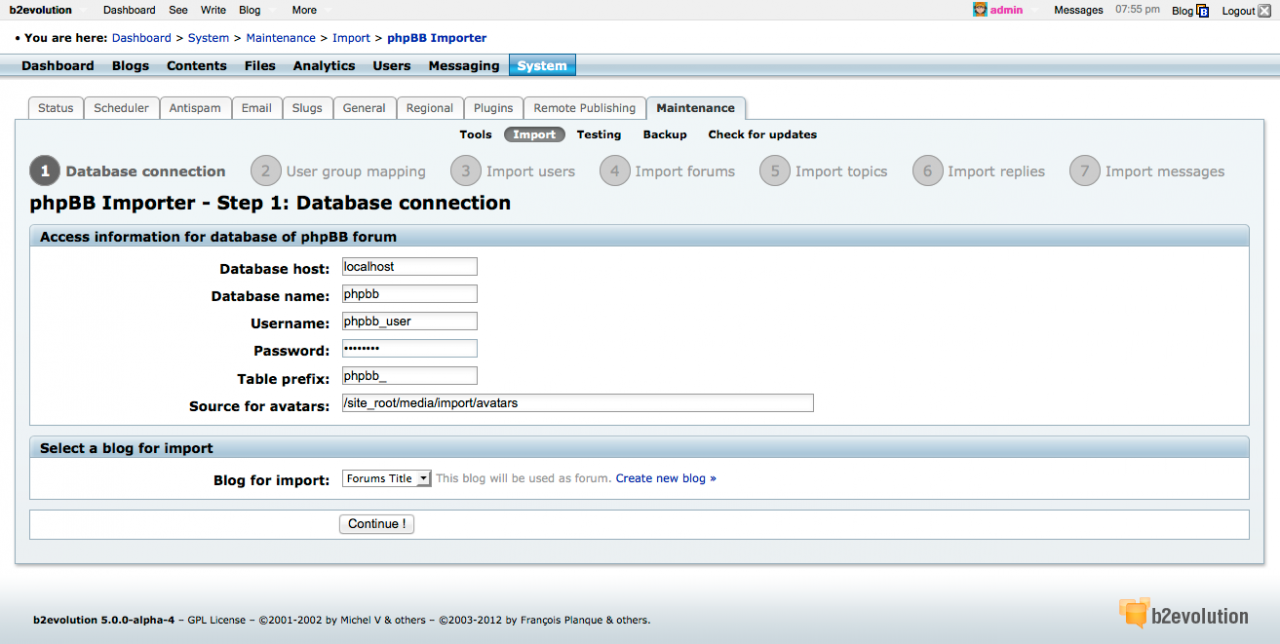- b2evolution CMS User Manual
- Installation / Upgrade
- Migrating from Another System
- Migrating from phpBB
Migrating from phpBB
b2evolution v5 features a phpBB import tool. You will find it in the back office under System > Maintenance > Import.
As you can see on the screenshot, it’s a seven step process.
We used this tool to migrate our own forums from pbpBB (v2) to b2evolution (v5).
Before Running the Importer
Here are the steps you may want to follow prior to running the importer:
- If your phpBB was on a different server
- Export/import your phpBB database in order to have it in some mySQL database which is accessible from your target server
- You may or may not want to put your old phpBB forum in "read only" mode so it receives no new posts during the transfer.
- Set up a new b2evolution installation on your final domain or on a test domain
- Make sure you don’t install the b2evolution demo contents
- Create a new blog
- Set it up as a forum (one characteristic feature of a forum is not to allow HTML in posts)
- Give it at title and and tagline
- Set the blog URL correctly (you may want it to be relative to base "/")
- Go to advanced permission and give your user groups some permissions to actually create new posts in the forum (the minimum you should probably do is give all groups (except Spammers) permission to create posts with published/public status and also edit their own posts)
- Delete the "Uncategorized" category. You are going to import new categories/forums.
- Turn on registration if you want new users to be able to register
- If you want a custom skin, install it and assign it to your blog.
- If your skin supports it, you may want to turn on in-skin login and registration.
- Customize your top navigation menu:
- You may want to remove "Contact" if you have it in your footer already
- You may want to rename "Home to something like "Forums Main Page"
- You may want to add a registration link
- You may want to add a link to "My profile"
- Check the per-blog plugin settings
- Do you want smilies? We recommend opt-in.
- Do you want autolinks? We recommend the default setting which will create nofollow links if people type in an URL.
- Do you want the video plugin?
- Do you want Auto-P? We recommend the default.
- Do you want Texturize?
- We recommend you install the BB Code plugin – we recommend opt-out or stealth setting
- We recommend you install the Code Highlight plugin – we recommend opt-out setting
- If you’re just testing, you may want to disable pinging for the Forums blog.
- Change the ordering of categories to Manual
- Turn on caching
- Copy the avatars directory from your pbpBB installation to a location where the importer can access them. We recommend
/media/import/avatars - Make sure your file permissions will allow b2evolution to copy these files to the new user directories.
Running the Importer
You can then run the importer.
- Step 1: Database connection
- Step 2: User group mapping
- We recommend to map all your user groups to "Normal Users" except for Invalid users: you may map these to "Suspect Users". Same if you created some ranks for misbehaving users.
- If you have a rank for Spammers in phpBB, feel fre to NOT import the spammers!
- Forums import: if you had some private forums in phpBB, be aware that b2evolution currently does not support private forums, so you may want to NOT import these.
- Steps 3-7 should go seamlessly
- You will notice that B2evolution recreate (already closed) user accounts for phpBB posts without a user ("Anonymous" posts). This is normal.
After Running the Importer
Once your basic testing is done you may want to think about setting up proper Email Return-Path handling. Forums generate many emails and setting up automated email delivery error processing will help everything run smoothly.
.htaccess redirects?