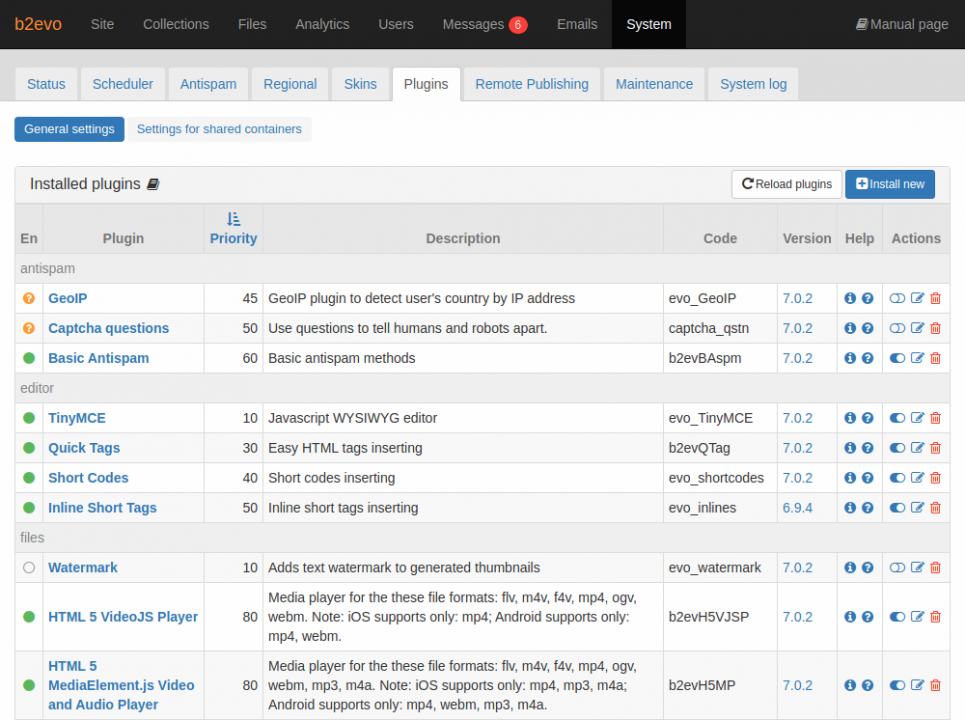- b2evolution CMS User Manual
- Back-office Reference
- System
- Plugins
- Installed Plugins
Installed Plugins
This screen displays a list of installed plugins in your site. Plugins can extend the functionality of b2evolution.
-
En: there are 4 different possible statuses for each plugin:
- Enabled (green dot). The plugin is installed, enabled and active.
- Disabled (grey empty circle). The plugin is installed but disabled. It’s not doing anything.
- Incomplete (orange question mark). The plugin is installed but needs additional configuration before it can be enabled.
- Broken (red exclamation mark). The plugin is not correctly installed. Maybe some changes need to be performed in the DB. The plugin may offer to fix itself if you try to edit its settings.
-
Plugin: The name of the plugin. If you click on any of them, it will redirect to the edit form where you could define settings for it. Each plugin may have different settings according its specific features and if you need information about it, please read the section about the Help column below. The name of each plugin could be changed at the edit form.
-
Priority: The priority determines in which order the plugins are called by b2evolution each time plugins have an opportunity to be called.
This is especially important for renderer plugins, because it will determine in which order the plugins manipulate the text of a collection post. For example the Smilies plugin may replace every occurrence of
;)with a wink smiley. If you have another plugin that generates a;)as part of the rendering, you may or may not want that;)to be replaced by a smiley. You can control that by changing the relative priority of the 2 plugins.Another situation is plugin hooks where only one plugin can be executed: captchas for example. If you have several captcha plugins installed, only the one with the lowest priority will get fired.
Most plugins come preset with a renderer order that should work fine. In most cases users won’t need to change the order.
-
Description: A short description about the plugin, it also could be modified through the edit form.
-
Code: Internal code used by b2evolution in features like "SkinTag" or "Renderer". You may have no need to manipulate this value. Since version 5.1.2, this code must be at least eight characters long.
-
Version: the version of the plugin installed.
-
Help: Info icon shows up information about the plugin based on its configuration. The help icon redirects you to a reference page related with the plugin.
-
Actions: Enable / Disable, Edit or Delete the plugin.
There are a couple of additional actions you can do in this screen:
- Reload plugins: reloads events and codes for installed plugins.
- Install new: redirects you to a table which displays all the plugins that are available for installation. For more information, please go to: Plugins Available For Installation.