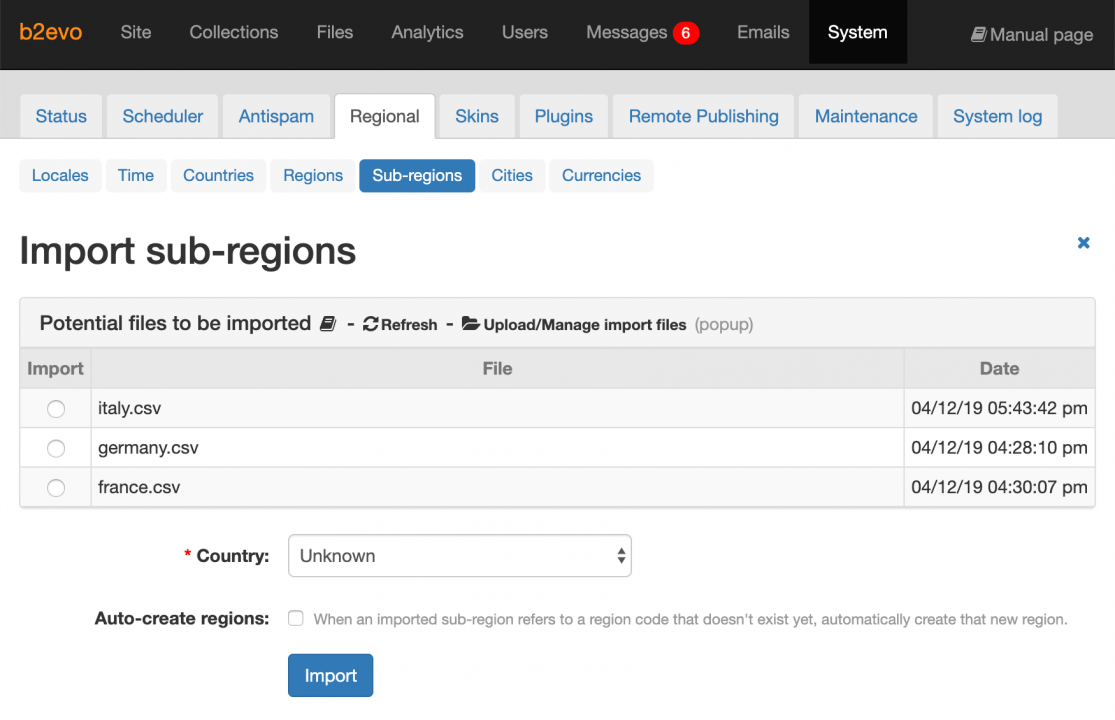Import Sub-Regions
You can quickly add sub-regions to a country by importing them via CSV files containing the sub-regions data.
CSV file must has the following columns:
- Region code
- Sub-region code
- Sub-region name
Notes:
- The fields separator is semicolon
; - The first row is reserved for column titles, don’t use it for data
- CSV files are stored under the
/media/import/sub-regionssub-directory
1. Click here to upload your CSV file
2. Select the CSV file to import
3. Select the country to where the sub-regions will be imported
4. Click here to begin import process
To import the sub-regions data from the CSV files:
- Upload the CSV file. Click on the Upload/Manage import files link on top of the list. This will open a popup file manager.
- Select the CSV file to import from the list.
- Select the country to where the sub-regions will be imported in the dropdown field below the list of files.
- Click on the Import button.
You can opt to automatically create regions that do not exists yet by checking on the Auto-create regions option.