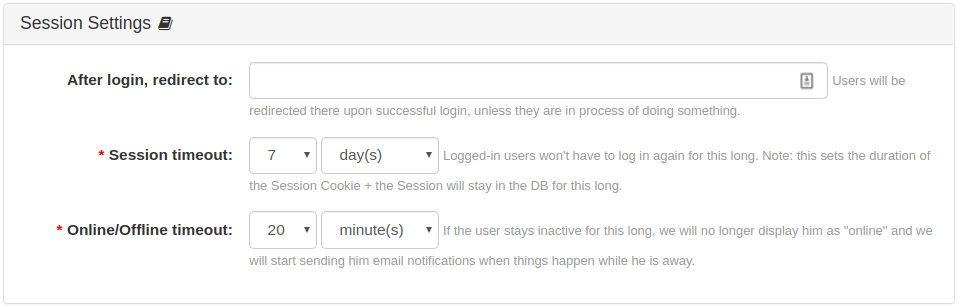- b2evolution CMS User Manual
- Back-office Reference
- Users
- Settings
- Profiles
- Session Settings Panel
Session Settings Panel
This panel contains user session related settings such as session timeouts and redirection after logging in.
After login, redirect to
You can specify the URL to where users will be redirected after successfully logging in, except when they are in the process of doing something.
Session Timeout
- The default session timeout can be set under the Users > User settings > Profiles tab, but each user may set their own session timeout value under the Preferences Tab.
- When a session is not used for the duration of the session timeout, the session is considered as timed out, and the user will have to log in again.
- A session can be automatically pruned from the sessions table only if is considered as timed out. To know more about automated sessions pruning job, please read this: Prune old hits & sessions (includes OPTIMIZE)
IMPORTANT: do NOT set this delay to any longer than you need or your sessions table will grow very large (because sessions will take longer to time-out). Remember that every crawler/bot that hits your site creates a new session. You want those to time out as quickly as possible.
NOTE: if a user sets a custom duration that is longer than the default, his session may be pruned before the end of it (depending on the pruning delay – see: Hit & Session Logging Panel).
Online/Offline Timeout
- This is used by the Online Users Widget.
- The Online/Offline Timeout value can be set under the Users > User settings > Profiles tab
- A user
lastseen_tsvalue will be saved only once in each timeout period, and a user will be offline after (2 * Online/Offline timeout) time period has passed without any activation.