- b2evolution CMS User Manual
- Back-office Reference
- Users
- Organizations
- Editing Organizations
Editing Organizations
Adding a new organization
To create a new organization, click on the Add organization button found in the panel header of the Organization List. A form will be presented where you can specify the owner of the organization along with the name and URL of the organization.
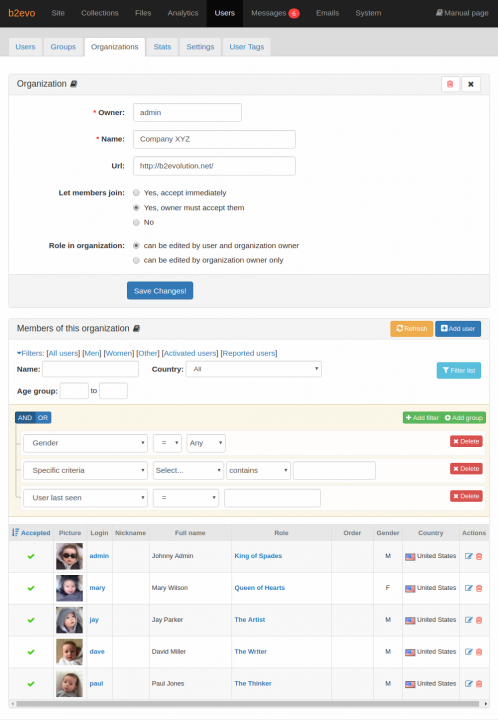
You can choose how users can join the organization:
- users can immediately join as members of the organization
- users can indicate themselves as members but the owner must first accept them
- the organization does not accept applications (but the owner can still add members manually)
You can also select how the members’ roles in the organization are defined:
- letting both member and owner edit the member’s role
- only let the owner edit the member’s role
To complete the creation of the organization, click on any of the Record button below the form.
Editing an organization and reviewing its members
Click on the organization’s name or the "Edit" icon in the Organization list. to edit the organization. You will be presented with a form very much similar to the one shown in the previous section.
Below the edit form is a list of members of the organization. These are:
- users that have already been accepted as member of the organization
- users who have indicated that they belong to the organization in their profile but has yet to be accepted (depends on the Let members join setting).
- users added directly by an authorized user (such as an administrator)
Status of membership into the organization is indicated by the Accepted column with green check indicating accepted members and a red bullet to indicate pending acceptance. The status can be toggled by clicking on the previously described icons. Accepted members of an organization will have the name of the organization visible on their user’s profile.
For more details on editing organization membership, please read: Edit User Membership
Adding Members
Members can be added to the organization through:
- Member directly added by an authorized user
- Users indicate themselves as members
For more details on how to add members to an organization, please read: Organization: Adding Members

